Paul Milliken presented an introduction to LaTeX (April 2011)
“LaTeX is a high-quality typesetting system; it includes features designed for the production of technical and scientific documentation. LaTeX is the de facto standard for the communication and publication of scientific documents. LaTeX is available as free software.” (http://www.latex-project.org/)
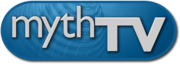 MythTV is a Free Open Source software digital video recorder (DVR) project distributed under the terms of the GNU GPL. It has been under heavy development since 2002, and now contains most features one would expect from a good DVR.
MythTV is a Free Open Source software digital video recorder (DVR) project distributed under the terms of the GNU GPL. It has been under heavy development since 2002, and now contains most features one would expect from a good DVR.
Features:
- Watch and record analog and/or digital TV, including HDTV.
- Pause, skip, and rewind live TV shows.
- Completely automatic commercial detection/skipping, with manual correction via an intuitive cutlist editor.
- Intelligently schedules recordings to avoid conflicts.
- Parental controls to keep your kids out of the good shows.
- Watch and archive DVDs.
- Listen to your digital music collection.
- Schedule and administer many functions remotely via a web browser.
- Flexible client/server architecture allows multiple frontend client machines to access content served by one or more backend servers (although the most common installation consists of a single computer running both the client and server together).
- Many more...
For an more technical overview, read the Executive Overview
And a functional diagram of what all the various parts that make up a MythTV installation do in relation to each other.
What does it look like?
http://www.mythtv.org/wiki/Screenshots
A practical example of MythTV:
MythTV (Version 0.23) runs as an addition to a home AV setup, feeding into an Onkyo receiver. The MythTV box has the following specifications (and approx pricing):
TOTAL COST $1065 inc GST (June 2009) |
Remotes
Hauppauge WinTV Remote
Standard wireless keyboard and mouse
MythMote - Android-based remote for MythTV
Other Equipment in Use
Patriot 'all-in-one' media player, networked, to stream recorded content to a second HD LCD screen, connected via HDMI. ($180)
Other Ways to Access MythTV
- MythWeb - TV Listings - web interface to your system
- MythWeb - Recorded Shows
- Android Phone
Next Steps
- Convert existing box to "backend only" & install a separate "front end"
- Improve remote options - wireless range
- Add a second dual-channel capture card (ability to watch/record up to four channels at the same time!)
- Add a satellite DVB-S capture card - and Sky (?) to the box
- Better ventilation
- Tidy the AV cabinet?
MythTV project website:
This step by step tutorial will assist you to take a regular Windows XP, Vista or 7 based Desktop or Notebook computer for dual booting with Linux.
- Check to see how your hard disk is set up. Right click on My Computer (or Computer in Vista/Win7), select Management, maximise the window that opens, then locate Disk Management on the left and click on it. For most machines, we will need to look at Disk 0 to see if it has been split into various partitions, or if it is a single partition as in the example below.

Single partitions are the easiest to work with, but almost all variations can usually be accommodated, it just takes a bit more time.. - Determine if you have enough hard disk free space Windows (all versions) Open My Computer (or Computer in Vista/Win7) and right click on C: and choose Properties. Observe how much of the drive is used/free. Ideally, you will want to have a minimum of 20GB of free space to create a new partition for Linux, more is better. Take a note of how much space is used/free to compare with at Step 10.
- Clean up all temporary files. We do not recommend using the built in Windows tools. Head over to http://www.piriform.com, download and install the latest version of CCleaner. The default settings for CCleaner are very safe to use on all systems, simply click on Run Cleaner, answer yes to the popup window and wait while CCleaner does its first run.
- Optional - If you'd like to perform a deeper clean, with the paintbrush icon selected, you can tick most the items in the checkboxes, though we recommend leaving the following;
- Under Internet Explorer, leave out the bottom item
- Under System, leave out the bottom 2 items
- Under Advanced, leave out User Assist History and the last item
- To go yet deeper again, click the Options icon, then select Advanced, then remove the tick from the second item down titled “Only delete files in Windows temp folders older than 24 hours”
- Recommended – In CCleaner, click on the Tools icon, then on System Restore,Select all but the topmost restore point, then click the Remove button. This usually reclaims a significant volume of hard disk space.
- Optional - Remove unneeded programs and utilities. Again in CCleaner, click on the Tools icon, then on Uninstall and remove any applications you have not used in some time and are not likely to use again. If you see any time limited programs such as 30 day trials, remove them too. If you are removing a fair number of programs, try to resist restarting your system until you have done 4 or 5 about:hometo save time, then restart and continue with this process if required.
- Recommended – Trim out all unnecessary start up application preloaders. Using CCleaner, click on the Tools icon, then on Startup, select an application preloader, then click on Disable. Repeat as many times as required, but be careful not to disable preloaders for system utilities like Antivirus. Examples of what can be trimmed are;about:home
- Adobe Reader Speed
- Launcher Fast User
- Quicktime Task
- Defragment your hard disk. All the steps up to this one have been designed to rid your computer of the many types of accumulated junk typical of a regular windows system. The best possible condition a computer can be in to prepare it for dual booting is with the smallest possible volume of junk files. Many people leave all the accumulated system junk in place when defragging, which is counter productive. You can use the built in Windows defragmenters, or you can download and use another Piriform product, Defraggler, which is our preferred third party product for about:homeWindows. It's use is self explanatory.
- Restart your system and repeat the defrag, or if you removed unneeded applications in Step 6, re-run CCleaner as before, then re-run the defragmenter tool.
- Repeat Step 2 to compare the before and after free space, then decide how much space you want to set aside for Dual booting with Linux.
- Creating partitions on the hard disk is described in the next tutorial.
25.10.2010
MP/GC.

 Subscribe to RSS Feed
Subscribe to RSS Feed